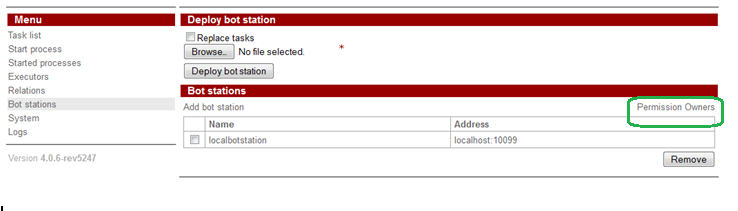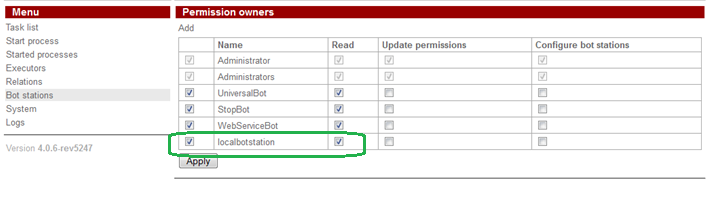BotStationConfigurationGuide
Bot station configuration guide
RunaWFE Free Workflow System (BPMS) Version 4.5.0
© 2003 - 2015, Consulting Group Runa
© 2015 - 2026, "Process Technologies" Ltd, this document is available under GNU FDL license. RunaWFE Free is an open source system distributed under a LGPL license (http://www.gnu.org/licenses/lgpl.html).
# Botstation configuration
Bot station configuration is located in botstation.properties
There must be a RunaWFE user that corresponds to bot station (botstation.system.username property must contain this user name). Using this user name bot station connects to WFE Server to read bot station parameters. This user login and password are placed in botstation.properties.
There must be a RunaWFE user for each bot. Using this user name bot executes tasks in the WFE Server. Bot configuration must contain login and password for this user. Bot's password must match the one of the bot user.
Permissions to work with bot station are set in "Permission owners" page. Click on the link "Permission owners" to get there:
Bot station user must have rights to read bot station:
Note: By default in botstation.properties Administrator is authorized bot station user.
# Creating TaskHandler configurations
DatabaseTaskHandler
DatabaseTaskHandler configuration is an xml file. The scheme to it can be found in the RunaWFE sourceforge repository in the bots project (resources/bot/database-tasks.xsd). Here's an example of the configuration used to insert a record into database and to call a stored procedure.
<?xml version="1.0" encoding="UTF-8"?> <database-tasks xmlns="http://runa.ru/xml" xmlns:xsi="http://www.w3.org/2001/XMLSchema-instance" xsi:schemaLocation="http://runa.ru/xml database-tasks.xsd"> <task datasource="java:/wfebotds"> <queries> <query sql="insert into OVERTIMES(INSTANCE_ID, EMPLOYEE_CODE, FROM_DATE, TO_DATE, REASON, COMMENT, CHIEF_COMMENT) values(?, ?, ?, ?, ?, ?, ?)"> <param var="instanceId" /> <swimlane-param var="employee" field="code" /> <param var="date_since" /> <param var="date_till" /> <param var="reason" /> <param var="comments" /> <param var="chief comments" /> </query> <query sql="{CALL sp_insertShift(?, ?, ?, ?, ?)}"> <param var="instanceId" /> <swimlane-param var="employee" field="code" /> <swimlane-param var="requester" field="code" /> <param var="lunch_hour" /> <param var="count_holidays" /> <result var="commit" /> </query> </queries> </task> </database-tasks>
EmailTaskHandler
Configuration has the same syntax as appropriate handler.
StartProcessTaskHandler
StartProcessTaskHandler configuration is set in xml file. The scheme to it can be found at in the RunaWFE sourceforge repository in the bots project (resources/bot/process-start.xsd).
Example:
<?xml version="1.0" encoding="UTF-8"?> <process-start xmlns="http://runa.ru/xml" xmlns:xsi="http://www.w3.org/2001/XMLSchema-instance" xsi:schemaLocation="http://runa.ru/xml process-start.xsd"> <process name="NewSubProcess"> <variable from="X" to="XX"/> <variable from="Y" to="YY"/> <variable from="r" to="rr"/> <started-process-id variable-name="process1"/> </process> <process name="NewSubProcess"> <variable from="X" to="XX"/> <variable from="Y" to="YY"/> <variable from="r" to="rr"/> <started-process-id variable-name="process2"/> </process> </process-start>
StopProcessHandler
StopProcessHandler configuration is in xml file.
Example:
<?xml version="1.0" encoding="UTF-8"?>
<config>
<input>
<param name="processId" variable="VAR" />
</input>
</config>
Note. Mind that Bot for this handler must have stop permission for the process it is used in.
TextReportTaskHandler
TextReportTaskHandler configuration is set in xml file. The scheme to it can be found in the RunaWFE sourceforge repository in the bots project (resources/bot/textreport.xsd).
Example:
<?xml version="1.0" encoding="UTF-8"?> <config xmlns="http://runa.ru/xml" xmlns:xsi="http://www.w3.org/2001/XMLSchema-instance" xsi:schemaLocation="http://runa.ru/xml textreport.xsd"> <template fileName="/bot/TextFileTemplate_demo.txt" fileEncoding="UTF8" /> <report fileName="textFile.txt" fileEncoding="UTF8" variableName="resultTextFile" contentType="plain/text" /> <replacements xmlFormat="true" applyToRegexp="false" /> </config>
In this case report template must be placed in UTF8 in file $JBOSS_HOME/server/default/conf/bot/TextFileTemplate_demo.txt.
As it is stated in the following configuration string:
<template fileName="/bot/TextFileTemplate_demo.txt" fileEncoding="UTF8" />
An example of template from the TextFileCreation demo process:
Report title: ${header}.
number: ${number}
date: ${date}
Text:
${mainText}
In the resultant file there is the business process variable value in the place of ${business_process_variable_name} from template.
The resultant file is in UTF8, is named textFile.txt and is stored in "resultTextFile" process variable.
<report fileName="textFile.txt" fileEncoding="UTF8" variableName="resultTextFile" contentType="plain/text" />
Separately in configuration the formatter and format pattern are indicated for a given variable. In this example variable "date" will be formatted with the help of ru.runa.wf.web.forms.format.DateFormat and its output will correspond day-month-year pattern with 2 digits for each item.
<report fileName="textFile.txt" fileEncoding="UTF8" variableName="resultTextFile" contentType="plain/text" />
MSWordReportTaskHandler
MSWordReportTaskHandler configuration is set in xml file. The scheme to it can be found in the RunaWFE sourceforge repository in the bots project (resources/bot/msword-report-task.xsd).
Example:
<<?xml version="1.0" encoding="UTF-8"?> <msword-report-task xmlns="http://runa.ru/xml" xmlns:xsi="http://www.w3.org/2001/XMLSchema-instance" xsi:schemaLocation="http://runa.ru/xml msword-report-task.xsd"> <report template-path="C:\Workflow\Templates\Word\sample-template.doc" output-variable="report" output-variable-file-name="report.doc"> <mapping bookmark="vacationDateFrom" variable="dateFrom" format-class="ru.runa.wf.web.forms.format.DateFormat" /> <mapping bookmark="employeeFullName" variable="fullName" /> </report> </msword-report-task>
Bookmarks in sample-template.doc will be replaced by formated values of process variables. Sample-templated will be saved as report.doc and assigned to process variable report according to this configuration line:
<report template-path="C:\Workflow\Templates\Word\sample-template.doc" output-variable="report" output-variable-file-name="report.doc">
The report template in this case must be in C:\Workflow\Templates\Word\sample-template.doc. The bookmarks in this file are created and named as it is usually done via Word editor main menu.
To form text that replaces a bookmark variable type set in Developer Studio is used.
WebServiceTaskHandler
The WebServiceTaskHandler is designed for performing SOAP requests to web-services and for processing their responses. All task handler configurations are set in an xml file.
The root element config contains:
| Elements | Description | Required |
| url | Sets the URL for the SOAP request | Required. Only once |
| SOAPAction | Sets the SOAPAction attribute value in the SOAP request | Optional. Only once |
| basic-authentication | Sets the Authentication attribute value in the SOAP request. | Optional. Only once |
| request-method | Sets the request type (POST, GET, etc.) | Optional. Only once |
| errorAction | Sets the behavior in case of an error. It can be overridden in the interaction element. | Optional. Only once |
| log | If the value is true, then the log level for the web-service request and response is debug | Optional. Only once |
| interaction | Describes one interaction with the web-service. | Required. Once or more |
Elements of interaction element:
| Elements | Description | Required |
| request | Sets the SOAP request that will be sent to a web-service. | Required. Only once |
| response | Sets the XSLT transformation that will be applied to the web-service response. Element attributes (optional)
|
Required. |
| errorAction | Sets up the behavior in case of an error. Can be set to one of the following values:
|
Optional |
During task handling bot executes the sequence of requests from the xml configuration file (set in interaction element). The response is saved into the variable which name is set in “variable” attribute of the response element. (If the variable name is not set then result is not saved). If the request is successfully performed, then XSLT from response element configuration is applied to the response. If request returned an error, then the error message is saved into variable that is set in “variable” attribute (If the variable name is not set then error message is not saved). After it the action from errorAction is carried out.
In XML request and in XSLT for response one can use specialized tags in order to access business process data:
- getProcessInstanceId – Returns current process id.
- getVariable(String name) – Returns a value of the variable with a given name for the current process .
- getProcessInstanceGraph(String processInstanceIdVariable)
- setNewVariable(String name, String value) – Set the value of the variable with the given name. It is used in XSLT, that is applied to the web-service response.
# Starting remote bot station
- Place jndi.properties file into classpath and edit it
# JbossAS4 # java.naming.factory.initial=org.jnp.interfaces.NamingContextFactory # java.naming.provider.url=jnp://rtwf.rtr.ru:10099 # java.naming.factory.url.pkgs=org.jboss.naming:org.jnp.interfaces
# JbossAS7 java.naming.factory.initial=org.jboss.naming.remote.client.InitialContextFactory java.naming.provider.url=remote://localhost:4447 jboss.naming.client.ejb.context=true
- Set ejb.type property to "remote" (in wfe.delegate.properties)
- Start it
By default localbotstation is configured on WFE Server. To start a remote bot station:
- While installing remote bot station set server name and port of the main WFE Server.
- On main WFE Server create a new user with bot station name. Any new name can be used.
- On main WFE Server bot station page click on "Add bot station" and select the user with bot station name from the list. Set url to access remote bot station. Example: jnp://remotebotstationhostname:10099