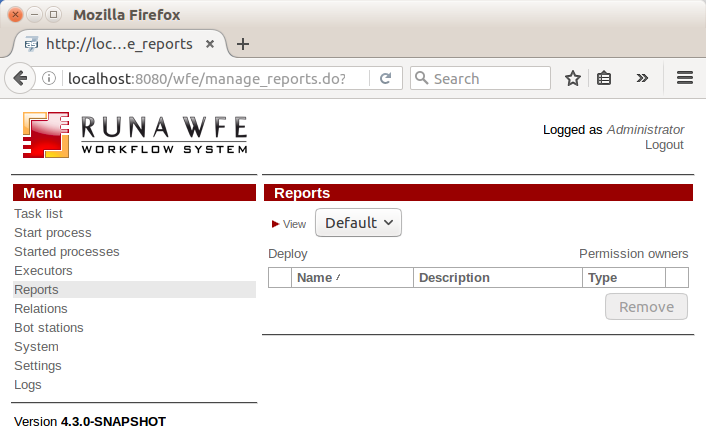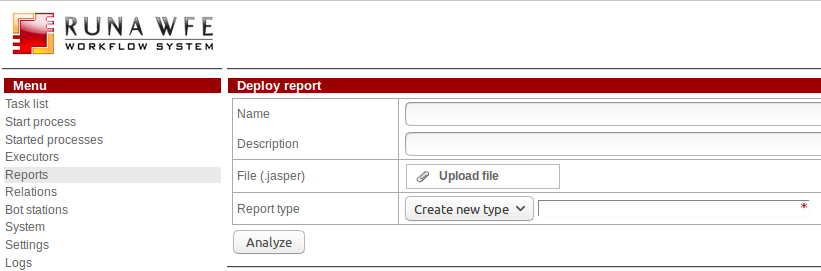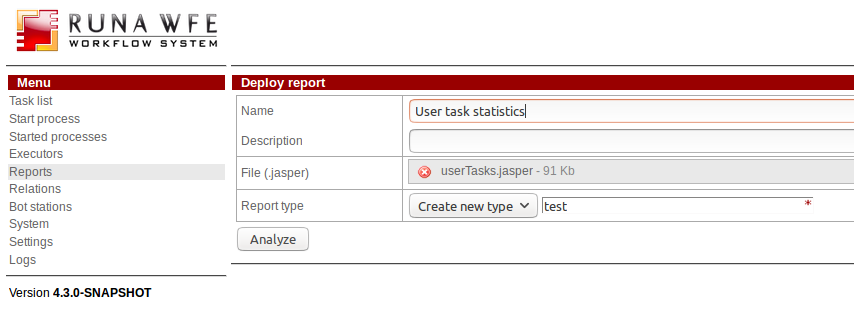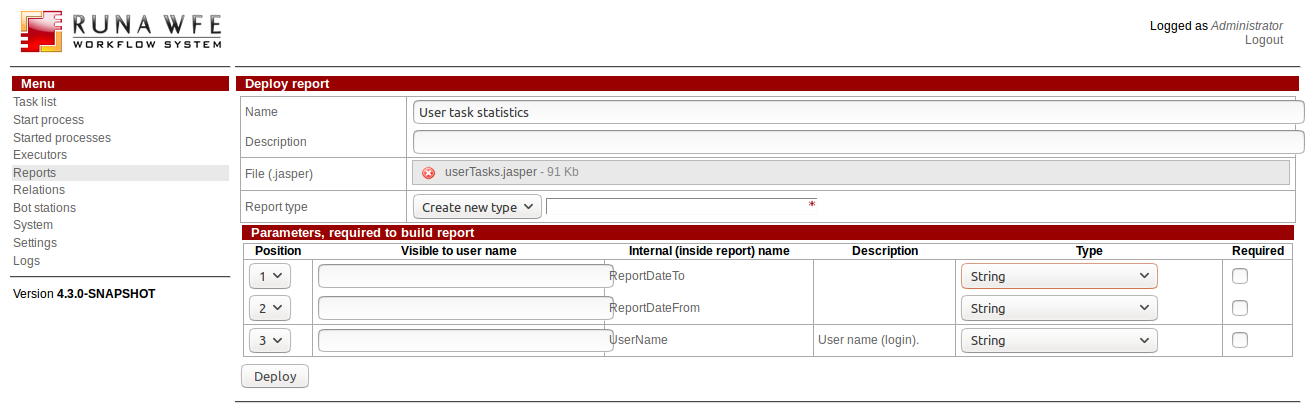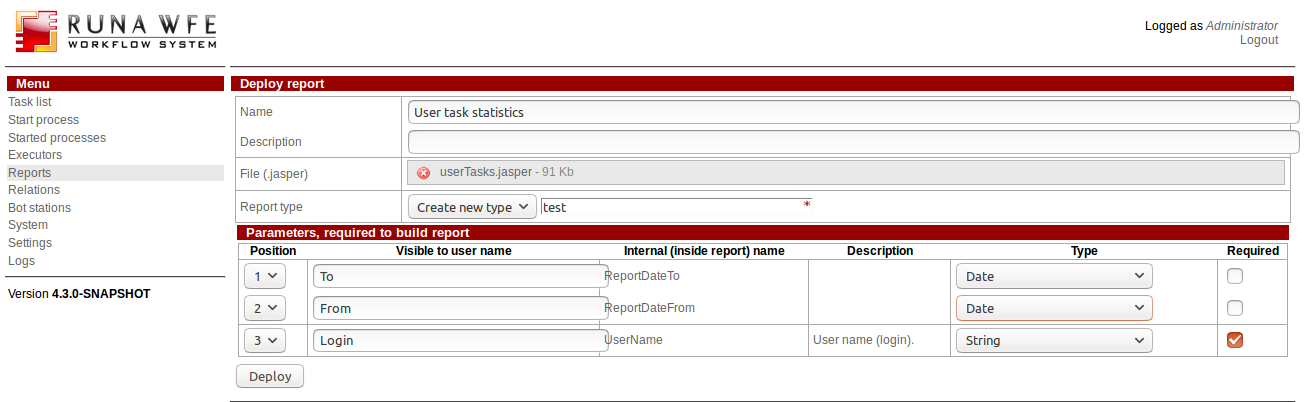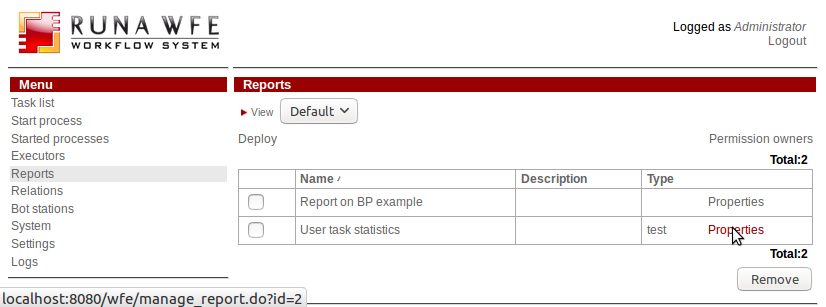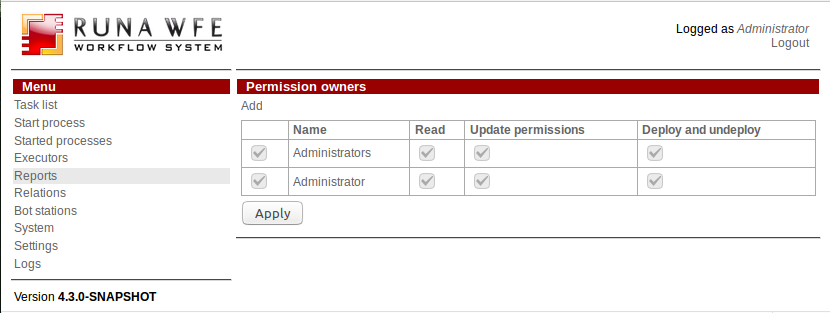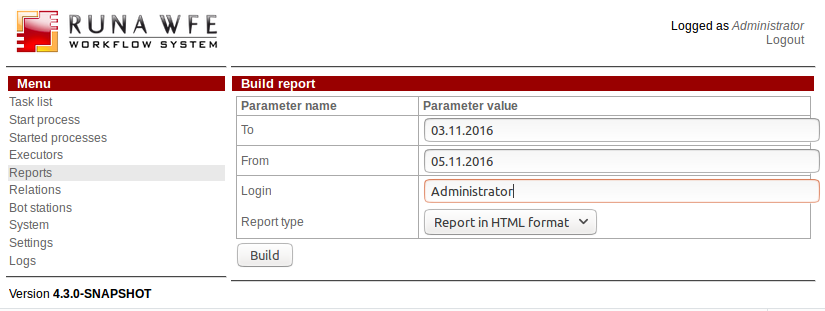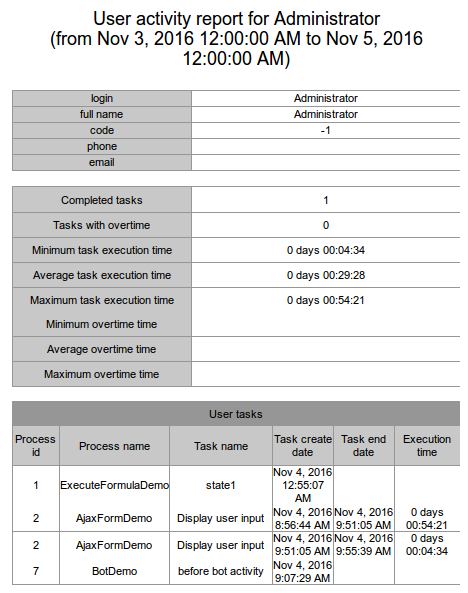JasperReports
Working with Jasper Reports
RunaWFE Free Workflow System (BPMS) Version 4.5.0
© 2003 - 2015, Consulting Group Runa
© 2015 - 2026, "Process Technologies" Ltd, this document is available under GNU FDL license. RunaWFE Free is an open source system distributed under a LGPL license (http://www.gnu.org/licenses/lgpl.html).
# General description
Support of reports based on XML templates - “Jasper Reports” - was added to RunaWFE version 4.3. An XML template can be prepared by means of special programs, for instance Jaspersoft Studio.
Working with reports
Open the Reports section by clicking the corresponding link in the menu.
The available reports are displayed in the table.
Options:
- “Deploy” allows to add a new report
- “View” - to configure table display properties (For more details see Details of table display views )
- “Permission owners” - to change permissions for the “Reports” section (by default the Reports are available only for the users included in the “Administrators” group)
# Deploying a new report
To add a new report press “Deploy”
When the form appears, enter the report name, description (optional), select a previously compiled report file (with the .jasper extension), create a new report type or select the existing one.
Press “Analyze”
If the format of the report is correct, a form will open with the parameters required to build it.
Fill in the strings in the “Visible to user name” column for each parameter.
Select the type in the drop down list in the “Type” column for each parameter
Also you can set the positions the parameters are displayed and the parameter’s requirements level.
Click “Deploy”, the new report will be included in the list.
# Report properties
To change the properties of the existing report use the “Properties” link.
In addition to parameters in “Properties” you can also set the permission owners for the report (the “Permission owners” link) – here you can set the rights to read, change permissions, deploy/update/remove.
By default all of this is available only for the users included in the Administrators group.
# Executing a report
In the distribution package of RunaWFE 4.3 you can find an example of a simple report – userTasks, which generates a document with the statistics of the tasks executed by the user if you execute it.
Go to the “Reports” section and click the report name.
In the parameter value column you are offered to enter a user login and to set the period to gather statistics on.
The generated document can be obtained in one of the following formats: HTML, DOCX, PDF, RTF or EXCEL.
Select the needed report type and press “Build”.
You will be offered to save the document (the behaviour depends on browser settings).
You can see an example of a generated HTML document below.