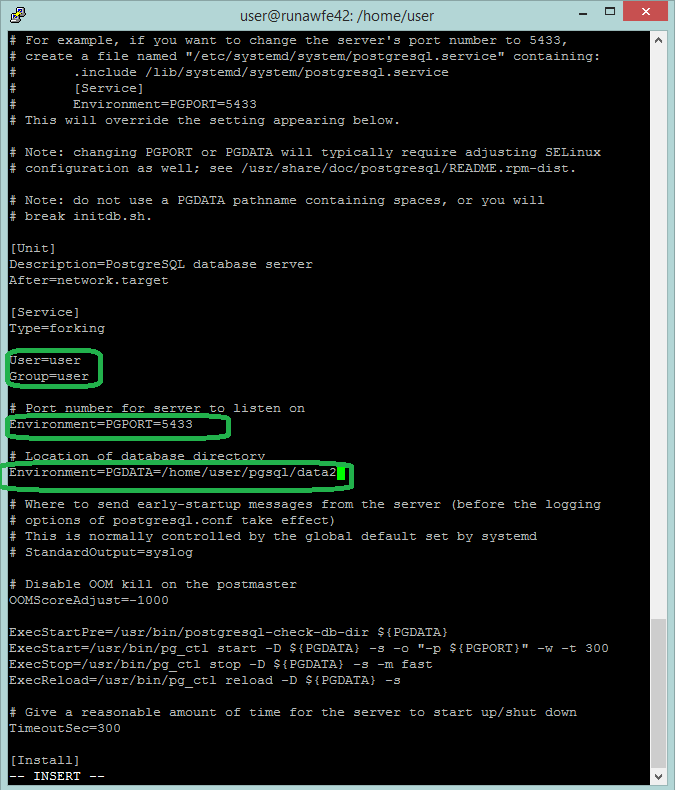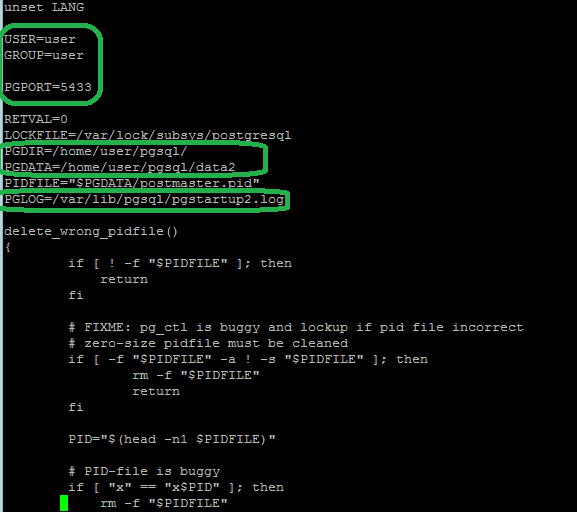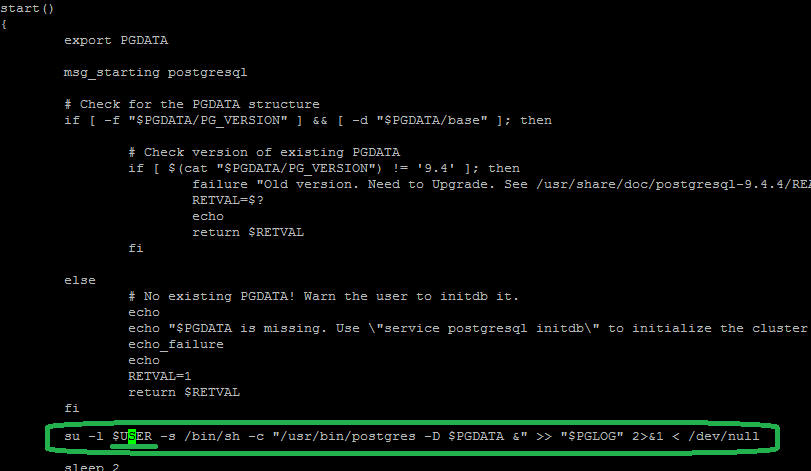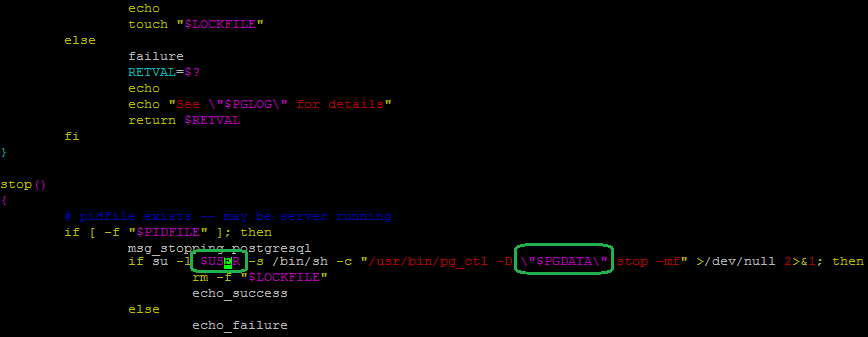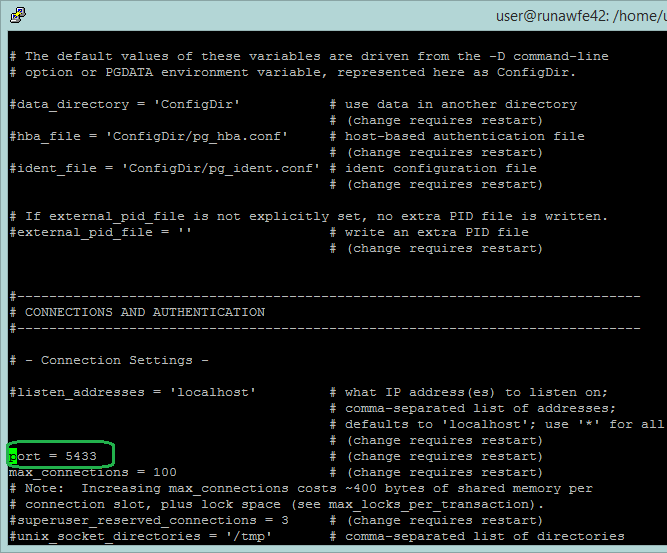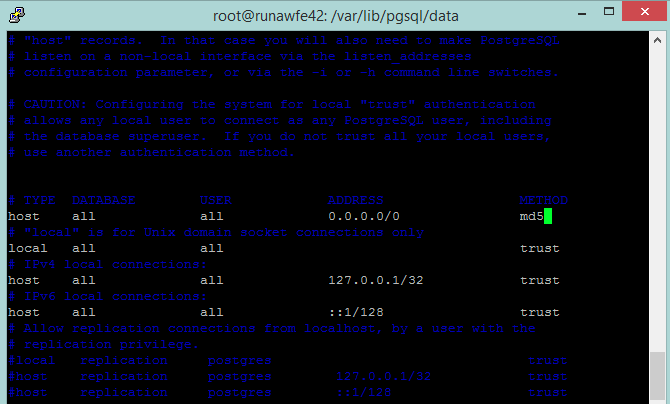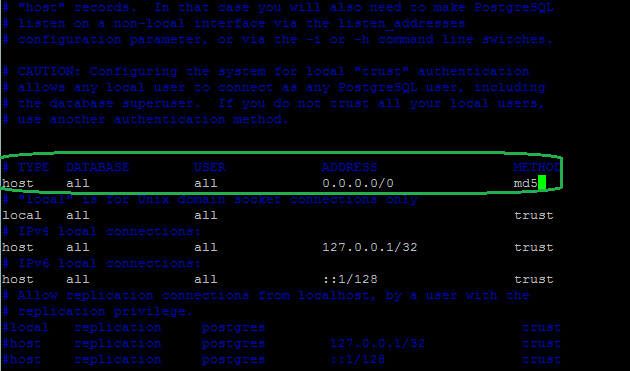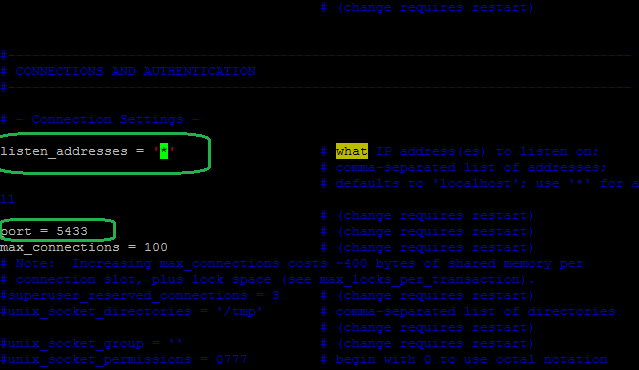RunaWfeWithPostgreSQLExample
An illustration of RunaWFE server configuration for working with two PostgreSQL DBMS examples in Altlinux p7 OS
RunaWFE Free Workflow System (BPMS) Version 4.5.0
© 2003 - 2015, Consulting Group Runa
© 2015 - 2026, "Process Technologies" Ltd, this document is available under GNU FDL license. RunaWFE Free is an open source system distributed under a LGPL license (http://www.gnu.org/licenses/lgpl.html).
In this very guide an example of installation of RunaWFE server 4.2 to Altlinux p7 OS is considered. PostgreSQL is used as DMBS.
Also installation and configuration of a second PostgreSQL DMBS example for using it as an additional data source in bot tasks is described.
RunaWFE server installation
# apt-get install runawfe-server
Starting the server to check if the installation is successful
# service runawfe4-server start
After the launch RunaWFE web-interface should be available by reference like http://ip:28080/wfe, where ip is the server address.
By default RunaWFE uses H2 DBMS.
Server stop
# service runawfe4-server stop
PostgreSQL 9.4 installation
# apt-get install postgresql9.4-server
Creation of a new PostgreSQL DB cluster
# /etc/init.d/postgresql initdb
By default the cluster is located in /var/lib/pgsql/data/
PostgreSQL server launch
# service postgresql start
Creation of a new user - runa_dbuser (you will need to enter password for the user two times)
# createuser –U postgres –d –S –R –P runa_dbuser
Creation of PostgreSql DB for RunaWFE
Connection to DMBS under postgres user
$ psql –U postgres
Creation of a DB by name "runa" for RunaWFE server
# CREATE DATABASE runa;
Granting priveleges to runa_dbuser on the created runa database
# GRANT ALL privileges ON DATABASE runa TO runa_dbuser;
View available DBs
\l
Exit psql
\q
Registering a class driver in application server
Create a module org.postgresql for jdbc driver of the following structure:
/usr/share/jboss-ass/modules/
\
- org
\
- postgresql
\
- main
\
- module.xml
- postgresql-9.4-1201.jdbc4.jar
module.xml
<?xml version="1.0" encoding="UTF-8"?> <module xmlns="urn:jboss:module:1.0" name="org.postgresql"> <resources> <resource-root path="postgresql-9.4-1201.jdbc4.jar"/> </resources> <dependencies> <module name="javax.api"/> <module name="javax.transaction.api"/> </dependencies> </module>
You can download the driver in the following way:
$ wget https://jdbc.postgresql.org/download/postgresql-9.4-1201.jdbc4.jar
Registration of a datasource in application server
The configurations of RunaWFE server in Altlinux OS are located in /usr/share/jboss-ass/configuration/
$ cd /usr/share/jboss-as/standalone/configuration/
Adding datasource section and driver to standalone-runa.xml
<datasources>
<datasource jndi-name="java:jboss/datasources/PostgreDS" pool-name="PostgreDS">
<connection-url>jdbc:postgresql://localhost:5432/runa</connection-url>
<driver>postgresql</driver>
<transaction-isolation>TRANSACTION_READ_COMMITTED</transaction-isolation>
<pool>
<min-pool-size>10</min-pool-size>
<max-pool-size>100</max-pool-size>
<prefill>true</prefill>
</pool>
<security>
<user-name>runa_dbuser</user-name>
<password>runaWFE</password>
</security>
<statement>
<prepared-statement-cache-size>32</prepared-statement-cache-size>
<share-prepared-statements>true</share-prepared-statements>
</statement>
</datasource>
<drivers>
<driver name="postgresql" module="org.postgresql">
<xa-datasource-class>org.postgresql.xa.PGXADataSource</xa-datasource-class>
</driver>
</drivers>
</datasources>
Binding of the datasource and installation of the corresponding dialect to database.properties
Create a catalogue /jboss-as/standalone/wfe.custom
$ mkdir wfe.custom
Create a file wfe.custom.database.properties with the following content, defining connection type of server to PostgreSQL and bindings to PostgreDS datasource
hibernate.connection.datasource=jboss/datasources/PostgreDS hibernate.dialect=org.hibernate.dialect.PostgreSQLDialect
At first system launch a database structure will be created automatically. Start RunaWFE server.
# service runawfe4-server start
Check the availability of RunaWFE server.
Make shure tables are created in runa DB. To do that enter runa DB under runa_dbuser
# psql –U runa_dbuser runa
Display the tables
\d
If any problems occur, analyze logs located in /usr/share/jboss-as/standalone/log/
Creation and configuration of a second example of PostgreSQL DBMS
Note. Second example of PostgreSQL DBMS may be used only in bot tasks, otherwise you will need an additional confuguration - distributed transactions (XA)
By default a database cluster is created in the folder: var/lib/pgsql/data, for postgres user with the password postgres
For the second server example creation of a new cluster is required.
$ initdb –D /home/user/pgsql/data2 –U user
The new cluster will be created in /home/user/pgsql/data2, the owner is "user" account
Then registration of service for the second PostgreSQL example is carried out
Create service file for the second PostgreSQL server example
# cp /lib/systemd/system/postgresql.service /lib/systemd/system/postgresql2.service
Edit postgresql2.service in the following way:
User=user Group=user Environment=PGDATA=/home/user/pgsql/data2/ Environment=PGPORT=5433
Carry out service registration by means of systemctl
# systemctl enable postgresql2 # systemctl start postgresql2 # systemctl status postgresql2
Copy script /etc/init.d/postgres into /etc/init.d/postgres2
# cp /etc/init.d/postgres /etc/init.d/postgres2
Edit the script /etc/init.d/postgres2 in the following way:
Edit /home/user/pgsql/data2/postgres.conf, adding the line
port=5433
Activate postgresql2 service
# chkconfig postgresql2 on
postgresql2 service launch is carried out under "user" account
$ service postgresql2 start
New DB creation and connection of a second datasource to RunaWFE
Connection to PostgreSQL server (second example, port 5433)
# psql –U user –p 5433 –d postgres
Creation of a new user
# create user runa_dbuser;
# ALTER USER runa_dbuser WITH ENCRYPTED PASSWORD 'runaWFE';
# alter user runa_dbuser superuser createrole createdb;
After creating a new user execute service restart
# service postgresql2 restart
Creation of a new DB:
# psql –U runa_dbuser–p 5433 –d postgres
# CREATE DATABASE MXD;
Connection of second datasource for RunaWFE
In /usr/share/jboss-as/standalone/configuration/standalone-runa.xml add second datasource into datasources section
<datasource jndi-name="java:jboss/datasources/PostgreMXDDS" pool-name="PostgreMXDDS">
<connection-url>jdbc:postgresql://localhost:5433/mxd</connection-url>
<driver>postgresql</driver>
<transaction-isolation>TRANSACTION_READ_COMMITTED</transaction-isolation>
<pool>
<min-pool-size>1</min-pool-size>
<max-pool-size>10</max-pool-size>
</pool>
<security>
<user-name>runa_dbuser</user-name>
<password>runaWFE</password>
</security>
<statement>
<prepared-statement-cache-size>32</prepared-statement-cache-size>
<share-prepared-statements>true</share-prepared-statements>
</statement>
</datasource>
Opening access to two PostgreSQL server examples online
In /var/lib/pgsql/data edit postgresql.conf
listen_addresses = '*'
In /var/lib/pgsql/data edit pga_hba.conf
host all all 0.0.0.0/0 md5
By so doing the first PostgreSQL server example (port 5432) will be available online with password authentication (md5 method).
Opening of online access to the second PostgreSQL example (port 5433) is carried out likewise
Edit /home/user/pgsql/data2/postgresql.conf
listen_addresses = '*' port=5433
Edit /home/user/pgsql/data2/pga_hba.conf
host all all 0.0.0.0/0 md5
By so doing the second PostgreSQL server example (port 5433) will be available online with password authentication (md5 method).