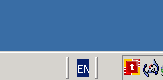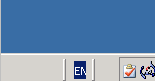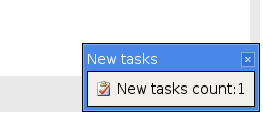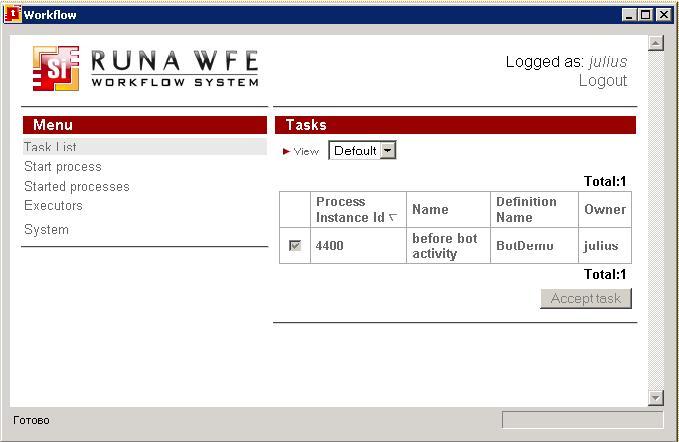Difference between revisions of "NotifierUserGuide"
doc>Natkinnat |
m (1 revision imported) |
(No difference)
| |
Latest revision as of 06:37, 23 November 2020
Task Notifier user guide
RunaWFE Free Workflow System (BPMS) Version 4.5.0
© 2003 - 2015, Consulting Group Runa
© 2015 - 2025, "Process Technologies" Ltd, this document is available under GNU FDL license. RunaWFE Free is an open source system distributed under a LGPL license (http://www.gnu.org/licenses/lgpl.html).
Task Notifier icon
Once the Task Notifier program is started, ![]() icon appears in the right bottom part of the screen, if there are no tasks for the user in the Workflow system. If there are tasks for the user in the Workflow system, an
icon appears in the right bottom part of the screen, if there are no tasks for the user in the Workflow system. If there are tasks for the user in the Workflow system, an ![]() icon appears in the right bottom part of the screen:
icon appears in the right bottom part of the screen:
Note 1. In Windows OS, it is convenient to place Task Notifier into the Startup menu. Task Notifier will then be started automatically when your system starts.
Note 2. If Task Notifier is configured for username and password authentication, a dialog box to enter username and password will be displayed at start time.
If the username and password are entered correctly, a ![]() or
or ![]() icon appears in the right bottom corner of the screen after you click “Login Into System”. If an invalid user name or password is provided, a
icon appears in the right bottom corner of the screen after you click “Login Into System”. If an invalid user name or password is provided, a ![]() icon appears in the right bottom corner of the screen.
icon appears in the right bottom corner of the screen.
Task notification
If there are new tasks for the user, a notification message appears in the right bottom corner of the screen.
Task Notifier interface
Double clicking the icon or notification message will call the application with the graphical interface of RUNA WFE client.
How to work with this interface is described in the document "WFE Server user guide"